文件上传
Flask教程(七)文件上传
软硬件环境
- Windows 10 64bit
- Anaconda3 with python 3.7
- PyCharm 2019.3
- Flask 1.1.1
简介
文件上传是个经常碰到的问题。其中涉及很多的内容比如文件的上传、文件类型的过滤,文件大小的限制,文件重命名,文件目录管理等等。下面我们来看看最基本的上传功能的实现,至于提到的其它问题,大家可以自己摸索摸索。
Flask处理文件上传
在Flask中进行文件上传,需要在通过html中的form表单,而且需要设置enctype=multipart/form-data,看下面的实例
index.html文件内容
|
主要就是一个form表单,使用的http方法是POST并且设置enctype="multipart/form-data",input标签的类型是file,接下来还需要编写一个html,用来显示上传成功后的信息
success.html文件内容
|
最后来看看Flask端的处理代码,run.py文件内容
1 | from flask import Flask, render_template, request |
注意到success方法中,只处理POST请求,并从请求对象中的files获取到文件的内容,调用save保存文件,渲染网页时,将文件名传递过去,文件名会在success.html中显示
启动Flask服务,访问http://127.0.0.1:5000
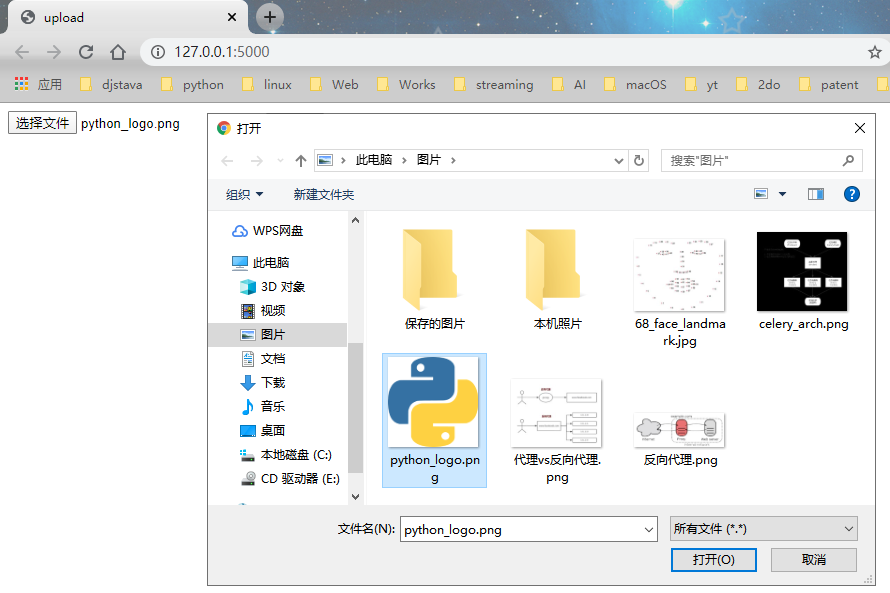
点击选择文件,在弹出框中选择需要上传的文件,然后点击Upload
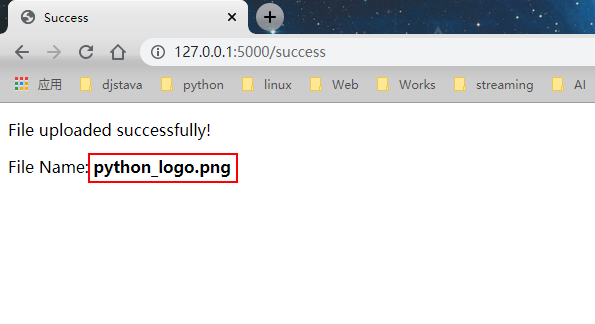
来到pycharm可以看到刚刚接收到的文件python_logo.png
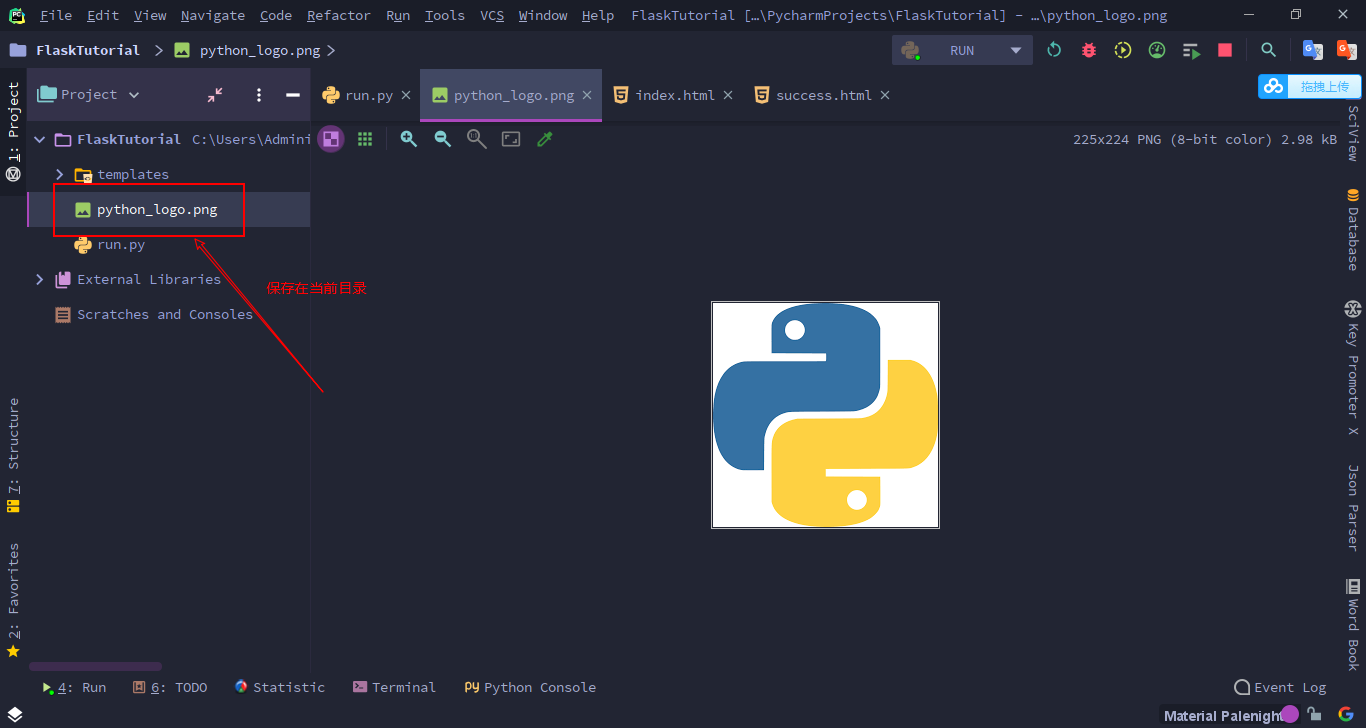
本博客所有文章除特别声明外,均采用 CC BY-NC-SA 4.0 许可协议。转载请注明来自 Killer-89757!
评论




